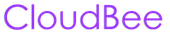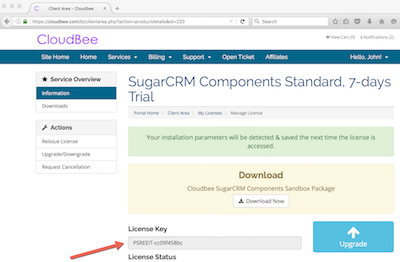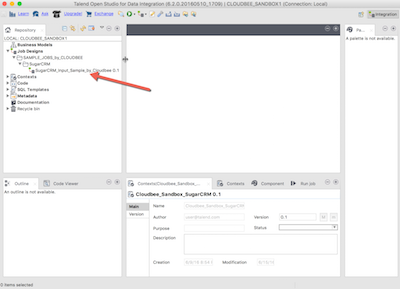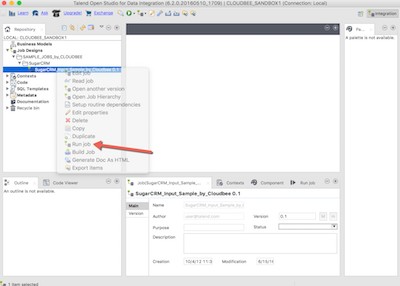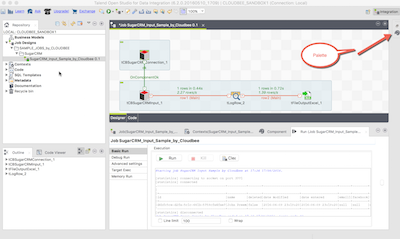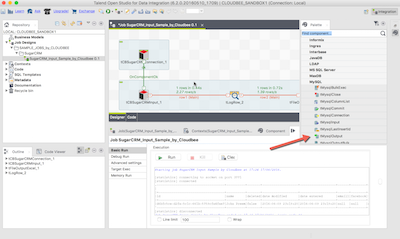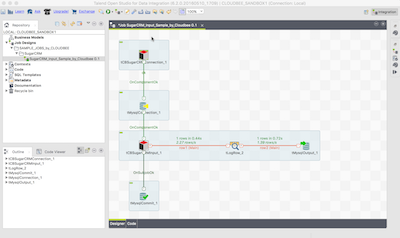Setup a Sandbox in your computer and start building your data integration jobs in few easy steps. In the current guide, we assume that you already have ordered some Cloudbee Integration Components. If not, you can get one here .
You can contact to Cloudbee support any time if you have questions.
You will need also a free Talend Open Studio for Data Integration framework to use our Talend components.
- Download Talend Open Studio for Data Integration here: https://www.talend.com/products/data-integration/data-integration-open-studio/
- Install Talend Open Studio for Data Integration
- Navigate to your service page: Services -> My Services. Now open your Service form the list
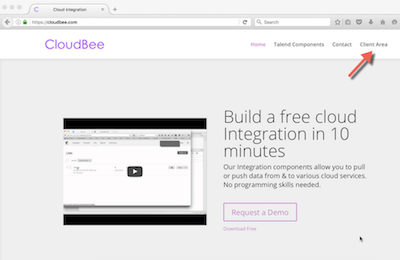
- Download Talend Components by Cloudbee
- Install Talend Components by Cloudbee in the similar way as described here (all our Talend components are "Talend custom components"): https://help.talend.com/reader/2AWmA~w4VvlfP3JC7dTR2w/Kvx1JE1dQGJgGhfFoHK8xA
- You need also a Cloudbee license key. You will find it in our Client Area.
- Open section "Job Designs" and create a new job.
- Double click to open the sample job.
- Find your new input components under Pallette section and drag one to the job canvas
- Double click on the component and configure it. You will also need to input the Cloudbee license key we mentioned earlier
- Find and drag a Talend original tLogRow component to the canvas.
- Join the components.
- Make a right click on the same job and choose "Run job"
- Now you should see how the job connects to your cloud service and pulls some data.
- You can now continue building the sample job. You can use different kind of "Output" components to tr pushing your data to various services like: MySQL, Excel etc.
You will find these components also in a "Palette"
- For example, if you would like to push your data to the MySQL database, you can choose tMySQLOutput from Palette. You will also need to get the tMySQLConnection and tMySQLCommit components to make it work.
- After adding all essential MySQL components it will look like this
Please contact to Cloudbee support if you have any questions.